Page 2 of 3
Re: Basic Workflow Tips - Backdrops and Layouts
Posted: 01 Sep 2021
by selig
dusan.cani wrote: ↑01 Sep 2021
Is it possible to directly type values for "Min", "Max" ?
Not that I’ve found, sorry.
Re: Basic Workflow Tips - Backdrops and Layouts
Posted: 01 Sep 2021
by stratatonic
So I changed the background color and the text is faint. Is there a way to highlight all the knobs/buttons in a Combinator in Configure mode to change the text and scale color of them all at once? Or do you have to go through each individually?
Re: Basic Workflow Tips - Backdrops and Layouts
Posted: 01 Sep 2021
by joeyluck
stratatonic wrote: ↑01 Sep 2021
So I changed the background color and the text is faint. Is there a way to highlight all the knobs/buttons in a Combinator in Configure mode to change the text and scale color of them all at once? Or do you have to go through each individually?
For now, it's individually. This was a popular request during testing that has been noted.
A workflow tip for this is that if you decide this from the beginning, each following element you add will have those same settings: style, scale color, label on/off, text color, and label position.
Re: Basic Workflow Tips - Backdrops and Layouts
Posted: 02 Sep 2021
by Faastwalker
Excellent, thanks Selig and everyone else posting Combi2 tips and tricks

Re: Basic Workflow Tips - Backdrops and Layouts
Posted: 02 Sep 2021
by stratatonic
joeyluck wrote: ↑01 Sep 2021
stratatonic wrote: ↑01 Sep 2021
So I changed the background color and the text is faint. Is there a way to highlight all the knobs/buttons in a Combinator in Configure mode to change the text and scale color of them all at once? Or do you have to go through each individually?
For now, it's individually. This was a popular request during testing that has been noted.
A workflow tip for this is that if you decide this from the beginning, each following element you add will have those same settings: style, scale color, label on/off, text color, and label position.
Thanks for the tip.
I hope they do get working on that though. Seems like a simple fix.
Re: About this subforum for the new Combinator
Posted: 03 Sep 2021
by selig
Make your screen shot at 200% and scale by 125% - super easy and accurate. Using screen zoom values other than 100/200% introduce slight errors such that the X and Y axis won’t both line up.
And the important dimension is 3770 - all images are scaled to fit width, so if you get that part right the rest will follow. Using backdrops taller than needed give you extra image area around the editor or allow you to “hide” parts of the interface.
So really, all you need is one template @3770x2070, which you cut down to match the final size - and since you don’t always know how big your panel needed to be when you start, having the extra backdrop area is quite handy during construction!
Re: About this subforum for the new Combinator
Posted: 04 Sep 2021
by Reasonistas
selig wrote: ↑03 Sep 2021
Make your screen shot at 200% and scale by 125% - super easy and accurate. Using screen zoom values other than 100/200% introduce slight errors such that the X and Y axis won’t both line up.
And the important dimension is 3770 - all images are scaled to fit width, so if you get that part right the rest will follow. Using backdrops taller than needed give you extra image area around the editor or allow you to “hide” parts of the interface.
So really, all you need is one template @3770x2070, which you cut down to match the final size - and since you don’t always know how big your panel needed to be when you start, having the extra backdrop area is quite handy during construction!
Thanks, Giles. This is great advice.
Re: Basic Workflow Tips - Backdrops and Layouts
Posted: 06 Sep 2021
by wendylou
After making a combinator backdrop, I discovered that the rotary text labels in Reason shift down when using 8x3 Rotaries dark vs 8x3 Rotaries light. I'll bet it's due to using different style rotary knobs for each. Probably no biggie to those not using label backgrounds, but note to self, I'll need to make two backdrops for light vs dark when using label backgrounds. FYI label backgrounds allow one to use any backdrop without worrying if the text labels will show up against it.
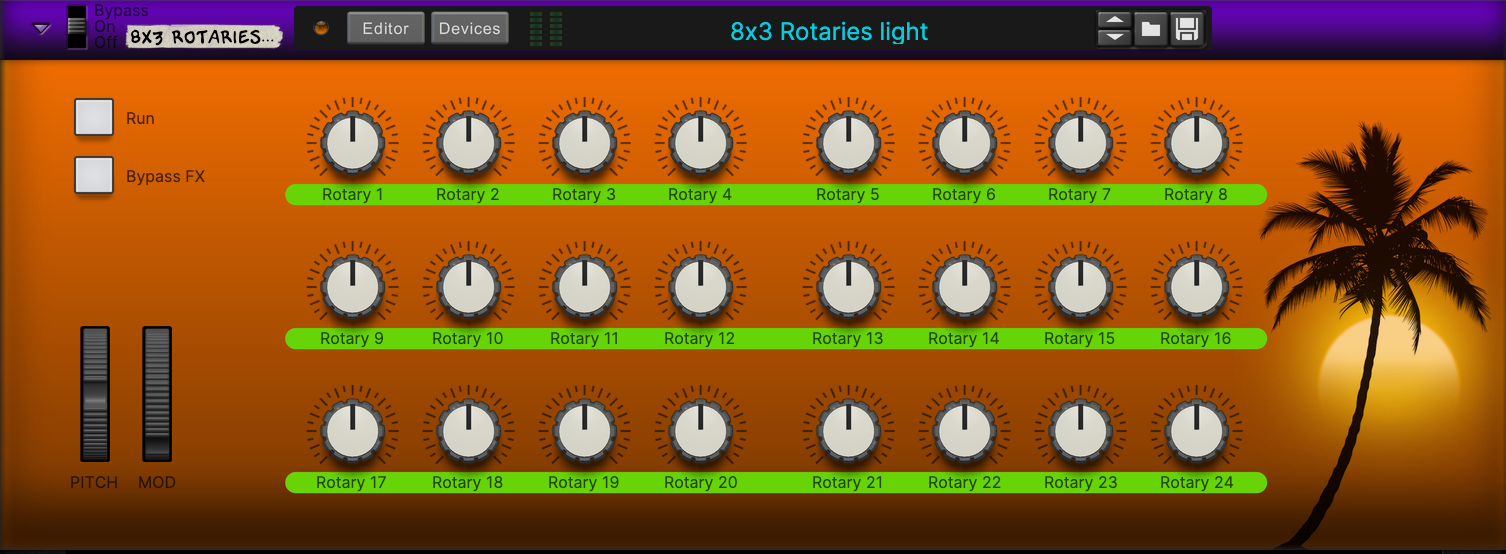
- light.png (339.29 KiB) Viewed 44207 times
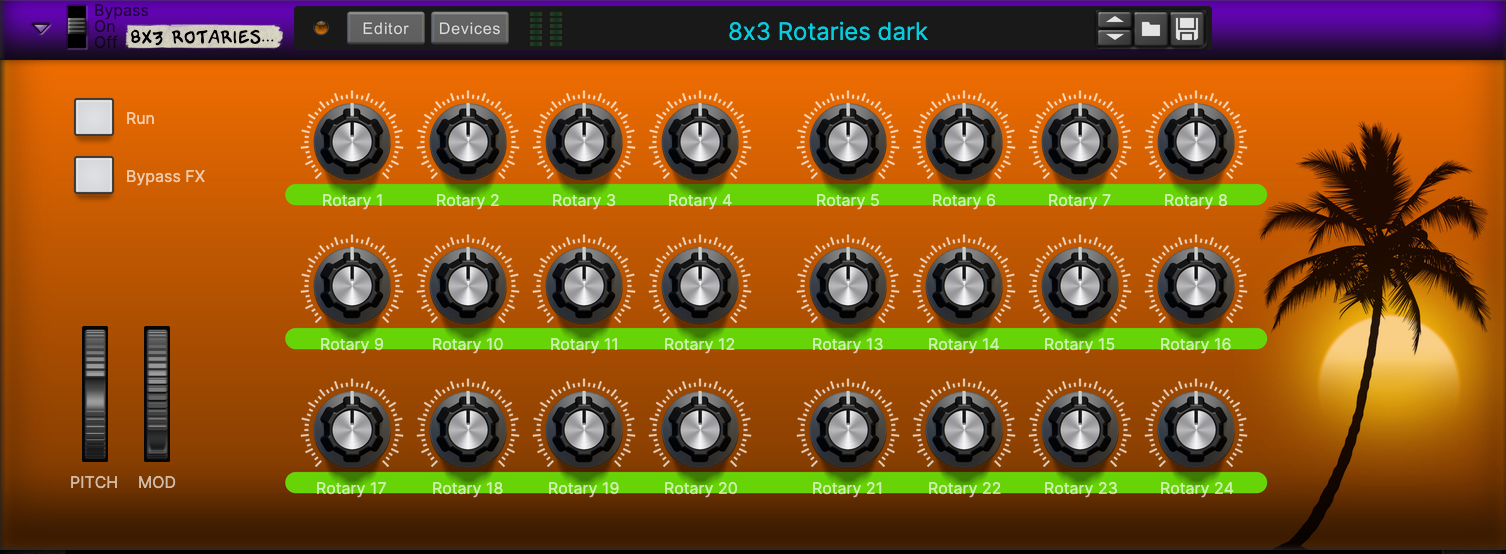
- dark.png (367.16 KiB) Viewed 44207 times
Load this one into light then switch to dark and load the backdrop to see what I mean.
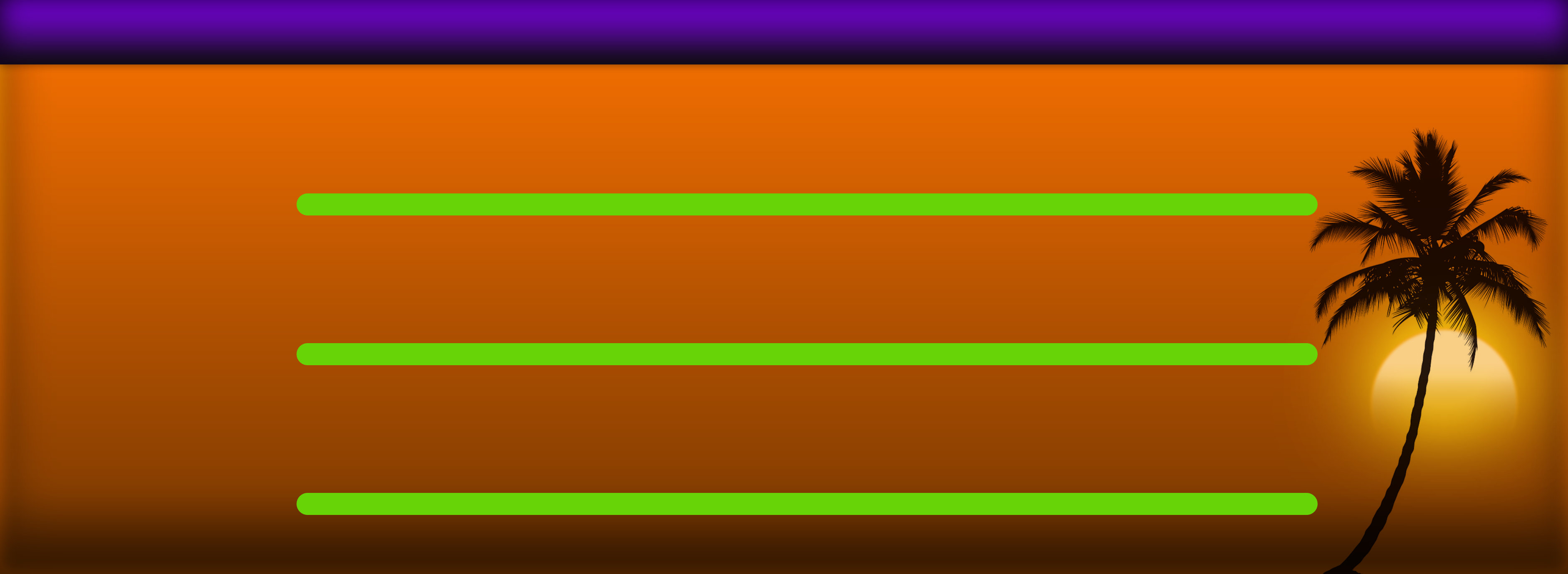
- 4U 8x3 Rotaries - Live & Die in LA.jpg (281.12 KiB) Viewed 44214 times
Re: Basic Workflow Tips - Backdrops and Layouts
Posted: 07 Sep 2021
by deeplink
wendylou wrote: ↑06 Sep 2021
...Probably no biggie to those not using label backgrounds, but note to self, I'll need to make two backdrops for light vs dark when using label backgrounds. FYI label backgrounds allow one to use any backdrop without worrying if the text labels will show up against it.
Alternatively, don't use any color and stick with transparency - that way you can simply use the combinator color selection to change the color background of the text labels.
Re: About this subforum for the new Combinator
Posted: 12 Sep 2021
by Faastwalker
Reasonistas wrote: ↑04 Sep 2021
Thanks, Giles. This is great advice.
Yep, very useful. Time to get started with Affinity Designer on the iPad.
Re: Basic Workflow Tips - Backdrops and Layouts
Posted: 13 Sep 2021
by cryonicPAX
Could you tell me why there are no switches available, or sideway-slider? This threw me off by designing my first. Any work around for flicking between two buttons?
Re: Basic Workflow Tips - Backdrops and Layouts
Posted: 13 Sep 2021
by selig
cryonicPAX wrote: ↑13 Sep 2021
…Any work around for flicking between two buttons?
Use one button: A is off, B is on (or vice versa).
Or use a knob attached to a crossfader, you get A or B and also everything in between - bonus!
Either way, you can also add text/lines/arrows etc. to the UI to help clarify the function.

Re: Basic Workflow Tips - Backdrops and Layouts
Posted: 13 Sep 2021
by cryonicPAX
I would have choosen a switch, but i wanted it below the input. I tried to figure out how to turn of a button by pressing another one, but i gues this feature is yet not included.
Re: Basic Workflow Tips - Backdrops and Layouts
Posted: 13 Sep 2021
by selig
cryonicPAX wrote: ↑13 Sep 2021
I would have choosen a switch, but i wanted it below the input. I tried to figure out how to turn of a button by pressing another one, but i gues this feature is yet not included.
No, "radio buttons" are allowed for REs but not for combinators. You also can't have horizontal sliders, knobs that are oriented differently, toggle switches, momentary switches, popup menus, user text, or stepped switches/sliders but I imagine some of this must be at least under consideration as these appear to be common requests.
Re: Basic Workflow Tips - Backdrops and Layouts
Posted: 14 Sep 2021
by Faastwalker
Quick question - does it matter what dpi you set your document to? What’s the best setting to go with here?
Re: Basic Workflow Tips - Backdrops and Layouts
Posted: 14 Sep 2021
by cryonicPAX
Faastwalker wrote: ↑14 Sep 2021
Quick question - does it matter what dpi you set your document to? What’s the best setting to go with here?
72dpi looks to be more then enough. I'm not sure if they got different settings for Retina-Displays tho.
Re: About this subforum for the new Combinator
Posted: 14 Sep 2021
by Faastwalker
Faastwalker wrote: ↑12 Sep 2021
Reasonistas wrote: ↑04 Sep 2021
Thanks, Giles. This is great advice.
Yep, very useful. Time to get started with Affinity Designer on the iPad.
........ Okay, struggling with Affinity Designer iOS. I can't work out how to scale the image once I've placed it. You can resize by not by percentage it seems.
Might have to bite the bullet and subscribe to Photoshop CC

I'm still a bit of a newb to PS CC. But I'm more familiar with it than anything similar.
Re: About this subforum for the new Combinator
Posted: 14 Sep 2021
by joeyluck
Faastwalker wrote: ↑14 Sep 2021
Faastwalker wrote: ↑12 Sep 2021
Yep, very useful. Time to get started with Affinity Designer on the iPad.
........ Okay, struggling with Affinity Designer iOS. I can't work out how to scale the image once I've placed it. You can resize by not by percentage it seems.
Might have to bite the bullet and subscribe to Photoshop CC

I'm still a bit of a newb to PS CC. But I'm more familiar with it than anything similar.
Why not use Gimp? That's what I use.
Re: About this subforum for the new Combinator
Posted: 14 Sep 2021
by Faastwalker
joeyluck wrote: ↑14 Sep 2021
Faastwalker wrote: ↑14 Sep 2021
........ Okay, struggling with Affinity Designer iOS. I can't work out how to scale the image once I've placed it. You can resize by not by percentage it seems.
Might have to bite the bullet and subscribe to Photoshop CC

I'm still a bit of a newb to PS CC. But I'm more familiar with it than anything similar.
Why not use Gimp? That's what I use.
Funny you should mention Gimp. I decided to give it a shot just after I posted (remembered it was free when contemplating a $20 per month PS CC sub!!).
Still having a bit of trouble. I set document size to 3770 x 1035, 72ppi. I then import my screen shot of my Combi layout, with Reason zoomed 200%. This is what I get;

What's my rookie error?!

Selig mentioned previously to scale the image by 125% ........ which is not going to do it here. That's where I'm confused

Re: About this subforum for the new Combinator
Posted: 15 Sep 2021
by selig
Faastwalker wrote: ↑14 Sep 2021
joeyluck wrote: ↑14 Sep 2021
Why not use Gimp? That's what I use.
Funny you should mention Gimp. I decided to give it a shot just after I posted (remembered it was free when contemplating a $20 per month PS CC sub!!).
Still having a bit of trouble. I set document size to 3770 x 1035, 72ppi. I then import my screen shot of my Combi layout, with Reason zoomed 200%. This is what I get;

What's my rookie error?!

Selig mentioned previously to scale the image by 125% ........ which is not going to do it here. That's where I'm confused

What happens when you scale by 125%?
Could be different if you’re not on a Retina display. Try multiples, like scale by 250% - find the pixel size of the screen shot and do the math, it will be pretty simple. Once you know the correct value for your system, it won’t change unless you change something!
Re: About this subforum for the new Combinator
Posted: 15 Sep 2021
by Faastwalker
selig wrote: ↑15 Sep 2021
Faastwalker wrote: ↑14 Sep 2021
Funny you should mention Gimp. I decided to give it a shot just after I posted (remembered it was free when contemplating a $20 per month PS CC sub!!).
Still having a bit of trouble. I set document size to 3770 x 1035, 72ppi. I then import my screen shot of my Combi layout, with Reason zoomed 200%. This is what I get;
What's my rookie error?!

Selig mentioned previously to scale the image by 125% ........ which is not going to do it here. That's where I'm confused

What happens when you scale by 125%?
Could be different if you’re not on a Retina display. Try multiples, like scale by 250% - find the pixel size of the screen shot and do the math, it will be pretty simple. Once you know the correct value for your system, it won’t change unless you change something!
Well, the image taken from Reason at 200% is only 1508 pixels wide when cropped to the width of the Combinator. That's why I was confused about your %125. I just ran it through a calculator - 1508 x 250% gives 3770 if I've got that correct ............ actually is that correct? I'm not sure how I got there now!!

My math skills are about as good as my image editing know how!!

Anyway, my display is a fairly standard 2K 32" at 2560 x 1440. What sort of display are you working with?
Re: About this subforum for the new Combinator
Posted: 15 Sep 2021
by joeyluck
Faastwalker wrote: ↑15 Sep 2021
selig wrote: ↑15 Sep 2021
What happens when you scale by 125%?
Could be different if you’re not on a Retina display. Try multiples, like scale by 250% - find the pixel size of the screen shot and do the math, it will be pretty simple. Once you know the correct value for your system, it won’t change unless you change something!
Well, the image taken from Reason at 200% is only 1508 pixels wide when cropped to the width of the Combinator. That's why I was confused about your %125. I just ran it through a calculator - 1508 x 250% gives 3770 if I've got that correct ............ actually is that correct? I'm not sure how I got there now!!

My math skills are about as good as my image editing know how!!

Anyway, my display is a fairly standard 2K 32" at 2560 x 1440. What sort of display are you working with?
Just FYI that I've moved these posts from the 'about this subforum' thread to this thread about tips.
Re: About this subforum for the new Combinator
Posted: 15 Sep 2021
by Faastwalker
joeyluck wrote: ↑15 Sep 2021
Just FYI that I've moved these posts from the 'about this subforum' thread to this thread about tips.
Okay

Re: Basic Workflow Tips - Backdrops and Layouts
Posted: 15 Sep 2021
by Loque
Reading all the problems with the layout and my own experience, the new Combinator needs two things:
1. A picture export in full size of current layout
2. A simple reload/refresh button of the backdrop image
And yea, a simple grid to layout controls.
Re: Basic Workflow Tips - Backdrops and Layouts
Posted: 15 Sep 2021
by Faastwalker
Loque wrote: ↑15 Sep 2021
Reading all the problems with the layout and my own experience, the new Combinator needs two things:
1. A picture export in full size of current layout
2. A simple reload/refresh button of the backdrop image
And yea, a simple grid to layout controls.
Option 1 was exactly what I was just thinking about on my way home. Would be really cool if there was an option to right click on Combinator 2 and 'Export layout to image file' which would give you an image file 3770 x whatever U deep you had set. Then you could import this into ANY image/graphic editing software, no need to scale to make it 3770 px wide. That would be awesome. And since 3770 is the magic number I'm guessing it wouldn't be too hard to add this. Actually, I've no idea. But since RS saw fit to hike the price of Reason so much I don't mind sticking my neck out a bit now on this request

The big problem I'm having is that when I scale my 200% screen shot by 250%, to give me the correct 3770 px width, my image is so fuzzy and pixelated it makes it pretty hard to get your alignments pixel perfect. With a simple test, where I just added some shapes and aligned to my Combi2 controls, results were less than encouraging. There will have to be a lot of shifting, re-exporting, adding backdrop, going back, nudging things around etc to get it spot on because I'm aligning to fuzzy elements in my screen shot image that make alignment a bit trial and error. I guess I could use less complex backdrop design. But I don't want to be limited in this way.
I'm curious to know what Selig's set-up is for him to only need to scale his screen shot by 125% to get the correct image width. I think he mentioned somewhere he is on a Retina display, which I guess means he's on a Mac. I'm not sure which model he uses. But I've just looked up the new iMac (the one that comes in a bizarre range of colors with a marketing emphasis on how thin it is!!

). This model has a 24-inch 4.5K Retina display at a whopping 4480 x 2520 resolution (218ppi). Okay, I guess I can see where his 125% might come from now! Unfortunately, and no dis-respect intended towards Selig, 125% scaling is going to be pretty useless for anyone who is not working with such a display. Also, I now want an iMac with a Retina display

The displays on those things do look amazing.
I'm still a bit of a newb to PS CC. But I'm more familiar with it than anything similar.
I'm still a bit of a newb to PS CC. But I'm more familiar with it than anything similar.

Selig mentioned previously to scale the image by 125% ........ which is not going to do it here. That's where I'm confused

Selig mentioned previously to scale the image by 125% ........ which is not going to do it here. That's where I'm confused

My math skills are about as good as my image editing know how!!
Anyway, my display is a fairly standard 2K 32" at 2560 x 1440. What sort of display are you working with?