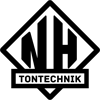I have Reason Essentials 8, a Yamaha MIDI Interface, and a Microkorg for MIDI Control.
I have it recognized, and can get it into the advanced MIDI thing, but can't get it to work with SubTractor... Any Help?
Thanks!
-Polar
MIDI Help Needed!!!
have u instqlled the latest drivers?
dose it work in other programs?
Is it set as master keyboard?
have u pushed the red circle in the midi sequenzer?
do u have other midi keyboards ? do they work? if so unplugthem
dose it work in other programs?
Is it set as master keyboard?
have u pushed the red circle in the midi sequenzer?
do u have other midi keyboards ? do they work? if so unplugthem
-
polardozer
- Posts: 26
- Joined: 17 Jan 2015
have u instqlled the latest drivers?
dose it work in other programs?
Is it set as master keyboard?
have u pushed the red circle in the midi sequenzer?
do u have other midi keyboards ? do they work? if so unplugthem
_________________________________________________________
yes
I Don't have any others
yes
I dont know where that is
no
Work how? You can assign a MIDI parameter to any knob by right-clicking it, selecting "Edit Remote Override" and then moving a knob on your MIDI controller.
______________________________________________________________________
I need to use the keys...
dose it work in other programs?
Is it set as master keyboard?
have u pushed the red circle in the midi sequenzer?
do u have other midi keyboards ? do they work? if so unplugthem
_________________________________________________________
yes
I Don't have any others
yes
I dont know where that is
no
Work how? You can assign a MIDI parameter to any knob by right-clicking it, selecting "Edit Remote Override" and then moving a knob on your MIDI controller.
______________________________________________________________________
I need to use the keys...
Go into the Reason Preferences, and select the control surfaces tab. Delete the controller there, and add a new one. Select "Other" for the manufacturer, "MIDI controller keyboard" for the model, and select your MIDI device for the MIDI input option. Then it should work when you have a Subtractor selected in the sequencer window.
Make sure you don't use the Advanced MIDI Device at the top of the rack window if you want to record MIDI.
Make sure you don't use the Advanced MIDI Device at the top of the rack window if you want to record MIDI.
-
polardozer
- Posts: 26
- Joined: 17 Jan 2015
I have done all that, but how do I control it in the sequencer? I can control it with PC Keys, but not with The MIDI...
-
polardozer
- Posts: 26
- Joined: 17 Jan 2015
ok, please, give me help people! I cant even Lock MicroKorg To Device...
Maybe you have to do something with the microkorg to get it to transmit MIDI? I would check the manual to see.
-
polardozer
- Posts: 26
- Joined: 17 Jan 2015
Sadly, I got it at a pawn shop, so no manual=P but I did get it for 200...
-
polardozer
- Posts: 26
- Joined: 17 Jan 2015
Ok, I read up, made sure MIDI was on in the MK, but to no Avail...
-
polardozer
- Posts: 26
- Joined: 17 Jan 2015
PLEASE PEOPLE! Please help! I have no Idea, and Props Email Support isn't helping much...
1. Go to Preferences/Advanced MIDI and REMOVE all instances of your MIDI ports there. That's not where you start (only for special stuff, or "advanced" if you like).
2. Go to Preferences/Control Surfaces and Keyboards and make sure there's a SINGLE instance added, of Manufacturer: "Other", Model: "MIDI Control Keyboard".
3. In the dialog that appears when you Add or Edit a keyboard, click the Find button next to the MIDI Input selector. Then play a note on your Microkorg.
The MIDI Input port should automatically be filled in, otherwise there are problems with the driver or with the connection from the keyboard/interface or with the keyboard itself.
4. If everything is shiny, click OK to close the Add/Edit dialog.
OK, now your keyboard is added and should appear in the list with the text "This is the master keyboard".
5. While you're in the Preferences, make sure "Master Keyboard: Standard" is selected at the bottom of the page. This makes things a bit easier.
6. Now, create a new project and create a couple of instrument devices (let's say a Thor and a Subtractor). They get tracks in the sequencer.
7. Select the Thor track in the list to the left in the sequencer. There's an indication to the left in the track list (keyboard icon in older Reason, arrow in R8) indicating that Master Keyboard Input goes to this track now.
Play your keyboard. Should see and hear Thor responding.
8. Select the Subtractor Track. The indication moves along. Play keyboard. Hear Subtractor.
That's it, basically.
/ LudvigC
2. Go to Preferences/Control Surfaces and Keyboards and make sure there's a SINGLE instance added, of Manufacturer: "Other", Model: "MIDI Control Keyboard".
3. In the dialog that appears when you Add or Edit a keyboard, click the Find button next to the MIDI Input selector. Then play a note on your Microkorg.
The MIDI Input port should automatically be filled in, otherwise there are problems with the driver or with the connection from the keyboard/interface or with the keyboard itself.
4. If everything is shiny, click OK to close the Add/Edit dialog.
OK, now your keyboard is added and should appear in the list with the text "This is the master keyboard".
5. While you're in the Preferences, make sure "Master Keyboard: Standard" is selected at the bottom of the page. This makes things a bit easier.
6. Now, create a new project and create a couple of instrument devices (let's say a Thor and a Subtractor). They get tracks in the sequencer.
7. Select the Thor track in the list to the left in the sequencer. There's an indication to the left in the track list (keyboard icon in older Reason, arrow in R8) indicating that Master Keyboard Input goes to this track now.
Play your keyboard. Should see and hear Thor responding.
8. Select the Subtractor Track. The indication moves along. Play keyboard. Hear Subtractor.
That's it, basically.
/ LudvigC
-
- Information
-
Who is online
Users browsing this forum: Karim and 18 guests